Video Screen Capture and Recorder
Discover Loom, a free video screen capture tool and screen recorder for Mac, Windows, Chrome, iOS, and Android. Quick to install, user-friendly, and trusted by millions worldwide.
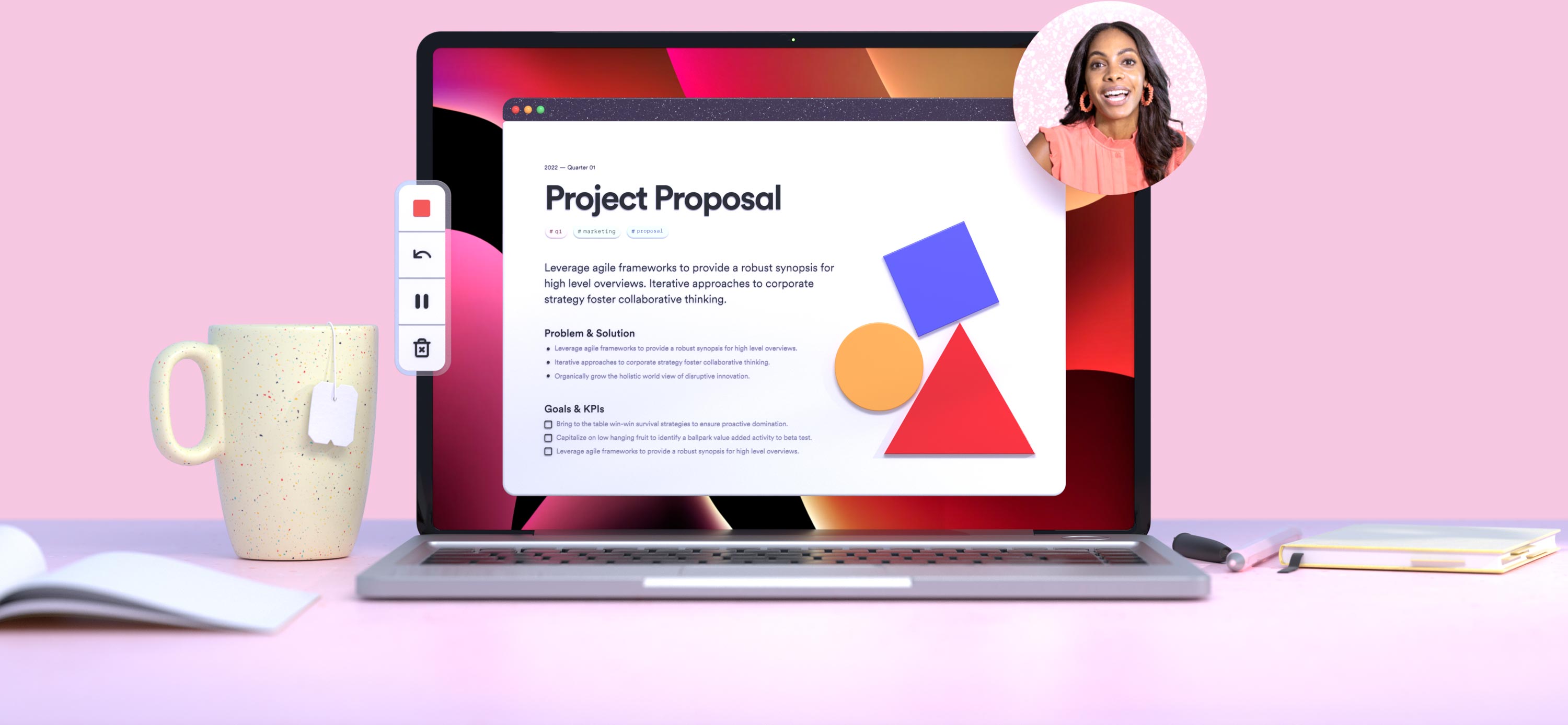
All the features you need and more
- Video downloads
- Instant video editing
- High-definition screen capture up to 4K
- Record system/internal audio
- Custom recording dimensions
- Drawing tool & mouse emphasis
- Closed captions
- Embed your videos
Loom makes screen recording simple
Get started easily. Share video instantly.
Capture your screen and more
Record your screen, webcam, or both at the same time. Record content in any application, on any device and use Loom’s editing features to make your video fun and engaging. It’s never been easier to start a video recording to make high-quality tutorials, walkthroughs, or demos. Loom is the best free screen recorder for anyone looking to cut down on meetings.
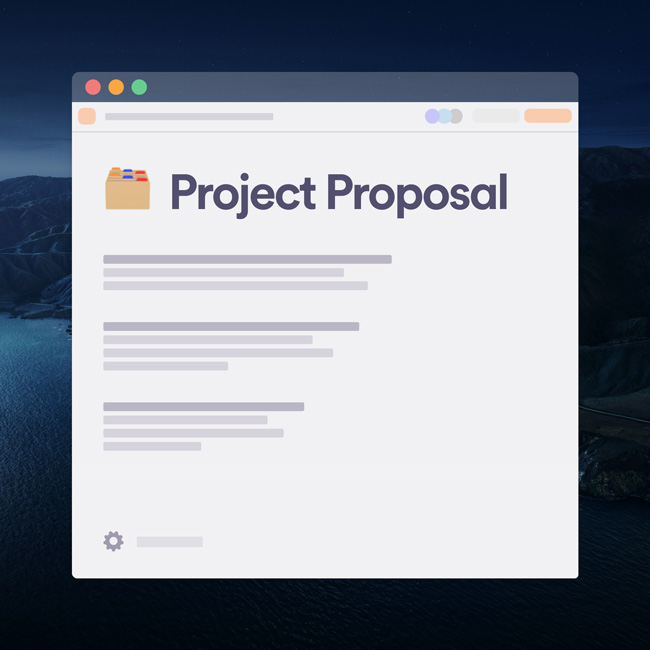

Share video anywhere, instantly
The moment you finish screen recording, your sharable video link is ready. As soon as you hit stop, the link will be copied to your clipboard so you can share, embed, or link your video easily.
Edit effortlessly
Edit your video in your browser or in the Loom app. Quickly trim content, remove ums and uhs, or add buttons to link out to additional resources. Loom’s video editor makes it easy to shorten clips or add new ones. You can even stitch multiple Looms together into one super Loom.
Make feedback fun
After you share your video, viewers can leave emoji reactions and time-stamped comments to respond to a specific moment in your video. Loom’s screen recording software makes recording and responding to comments fun and engaging.
CommentRecord a comment
More than 25 million people across 400,000 companies choose Loom
For Mac, Windows, iOS, and Android
Hear from our users
Loom helps innovators do their best work and share ideas in an engaging way. How do they feel about Loom? Read some testimonials from some of our most enthusiastic customers:

My teammates and I love using Loom! It has saved us hundreds of hours by creating informative video tutorials instead of long emails or 1-on-1 trainings with customers.

Erica GoodellCustomer Success, Pearson

Loom creates an ongoing visual and audible experience across our business and enables our employees to feel part of a unified culture and company.

Tyson QuickCEO, Postclick

My new daily email habit. Begin writing an email. Get to the second paragraph and think 'what a time suck.' Record a Loom instead. Feel like 😎.
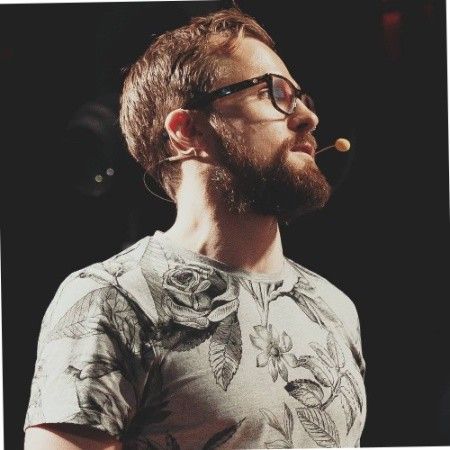
Kieran FlanaganVP of Marketing, HubSpot

Loom amplifies my communication with the team like nothing else has. It's a communication tool that should be in every executive's toolbox.

David OkuinevCo-CEO, Typeform

My teammates and I love using Loom! It has saved us hundreds of hours by creating informative video tutorials instead of long emails or 1-on-1 trainings with customers.

Erica GoodellCustomer Success, Pearson

Loom creates an ongoing visual and audible experience across our business and enables our employees to feel part of a unified culture and company.

Tyson QuickCEO, Postclick
Ways to Use Loom
Loom helps you get your message across quickly and clearly whether you’re sharing an update with your team, documenting a bug, or demoing an app.
How to record your screen with Loom?
Is there a Chrome extension for Loom screen recording?
Is there a Chrome extension for Loom screen recording?
The Chrome extension for Loom makes it simple to record high-quality video, facecam footage, and audio right from your browser.
- Install the Loom Chrome extension here. Loom for Chrome offers basic features. For advanced tools such as drawing, virtual backgrounds, or HD recording, download the Loom desktop app.
- Choose what to capture. Select Screen Only to record just your screen. To record your screen and webcam simultaneously, select Screen and Camera.
- Once you have the desired settings, click Start Recording. A three-second countdown timer will appear, then your recording will begin.
- Stop recording. When you’ve captured everything you need, click the square red record button on the menu to bring your recording to an end.
- Edit and share. After recording, Loom automatically copies the video link to your clipboard. Your video will open in your browser where you can view, edit, and share. Learn more about recording with the Loom Chrome extension.
Can you screen record on an Android using Loom?
Can you screen record on an Android using Loom?
- Signup for Loom.
- Download theLoom Android App.
- Record your front-facing or back-facing camera, android screen, or both.
- Once finished, Loom instantly generates a link for you to share. No more uploading or waiting for a video to render!
How can I record my iPhone screen on Loom?
How can I record my iPhone screen on Loom?
- Signup for Loom.
- Download the Loom iOS App.
- Record your entire iPhone or iPad screen, or record with your front-facing or back-facing camera.
- Once finished, Loom instantly generates a link for you to share. No more uploading or waiting for a video to render!
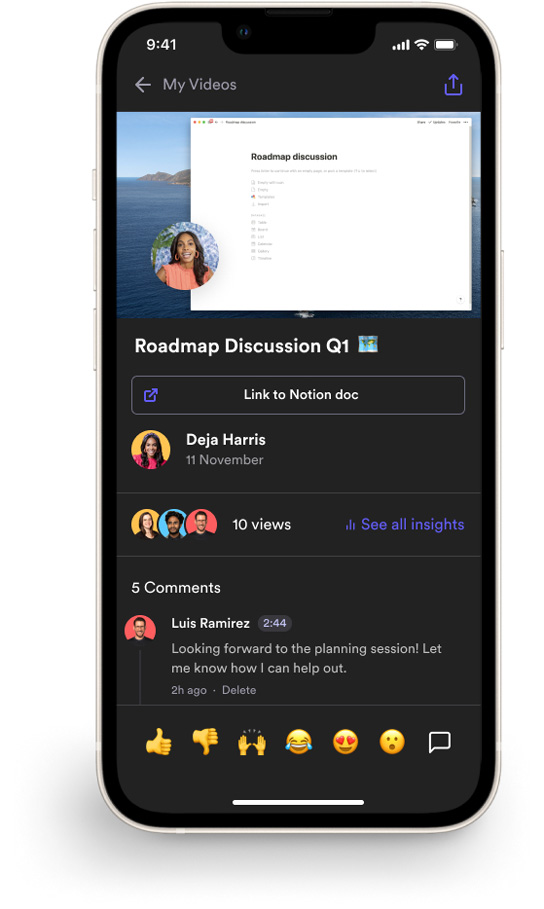
Mobile Screen Recording Apps
For iOS and Android